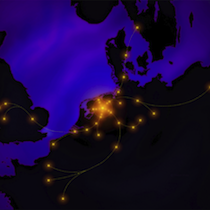Tutorial Overview¶
This page walks you through setting up a complete, stand-alone TraP environment running on your own system.
Install the software¶
First of all, the software should be installed on your system. See the installation manual.
Note
Issues with the casacore installation can occasionally require a per-user fix (placing a small config file in your home directory). If you see errors along the lines of:
WARN MeasTable::Planetary(MeasTable::Types, Double)
(file /build/buildd/casacore-1.7.0/measures/Measures/MeasTable.cc, line 4056)
Cannot find the planetary data for MeasJPL object number 3 at UT day 57023 in
table DE200
or:
SEVERE gaincal::MeasTable::dUTC(Double) ...
Leap second table TAI_UTC seems out-of-date.
Then consult your sysadmin or see this note.
trap-manage.py¶
The main tool for configuring and running TraP is trap-manage.py, which should be available to you as a command-line utility after installing the TraP. You may need to consult your sysadmin for details of how to access your local TraP installation. You can remind yourself of the options available to you by running:
$ trap-manage.py -h
Or you can consult the documentation for details.
Create a pipeline project directory¶
To get started using TraP, you should first create a project directory: this will contain your pipeline settings and job directories. To create a project folder in your current working directory, type:
$ trap-manage.py initproject <projectname>
(substituting <projectname> for your chosen directory name).
Create a database¶
The pipeline requires a database for storing data, which needs to be created manually. The database then needs to be initialised with the TRAP database schema before it can be used.
Depending on your site configuration, creating a database may require sysadmin rights. Refer to the relevant documentation for your installed database engine on creating a database:
Initialize a database¶
To initialise a database the TraP manage initdb subcommand can be used.
Set the details of the database you have created in the database
section of your pipeline config file.
These include the host and port number of
the system running the database management system, the name of the database,
and the username and password.
Then, from the project directory, type:
$ trap-manage.py initdb
Resetting a TraP database¶
You may wish to reset a previously used TraP database to an empty state.
Warning
As you might expect, this may incur irreversible data loss. Be careful!
- PostgreSQL
- For PostgreSQL there is the optional -d flag for the
initdbsubcommand, which removes all content before populating the database. - MonetDB
In the case of MonetDB you need to do this manually. You can do this with the following commands, where ${dbname} should be replaced with the database name:
monetdb stop ${dbname} monetdb destroy -f ${dbname} monetdb create ${dbname} monetdb start ${dbname} monetdb release ${dbname}For security reasons you should change the default password:
mclient -d ${dbname} -s"ALTER USER \"monetdb\" RENAME TO \"${username}\"; ALTER USER SET PASSWORD '${password}' USING OLD PASSWORD 'monetdb';"
Create and configure a job¶
Your pipeline project directory can contain multiple jobs, each represented by a subdirectory. Job directories contain a list of files to process, and config file that can be used to define various properties used during processing. To initialise a job directory run:
$ trap-manage.py initjob <jobname>
This will create a job subdirectory within your pipeline directory. This directory contains three files:
images_to_process.py- This is a Python script that is used to generate a list of paths to images. You will need to adjust this to point to your data files.
job_params.cfg- The parameters configuration file for this job.
inject.cfg- Configuration for image metadata injection.
Run the pipeline¶
To start processing your data run (from your pipeline directory):
$ trap-manage.py run <jobname>